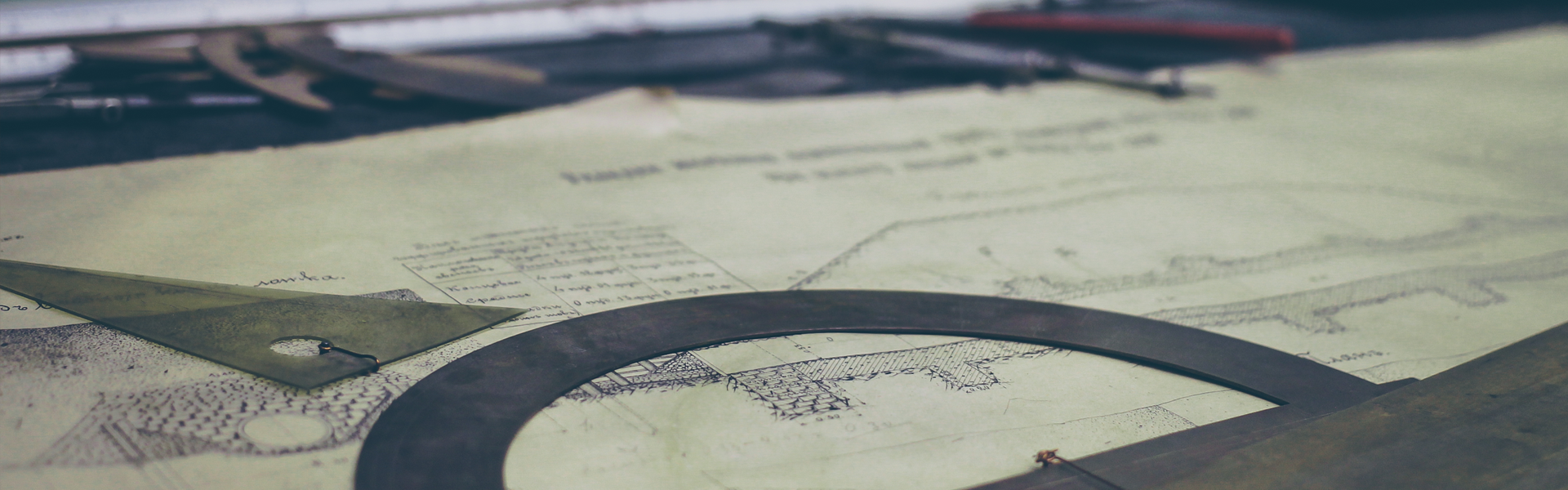activestyle [default value:'underline']
Listbox에서 선택된 아이템의 표시형태를 지정한다.
dotbox값은 선택된 아이템에 점선테두리효과를 준다.
none값은 선택된 아이템에 블록 처리 외에 아무런 효과를 주지 않는다.
underline값은 선택된 아이템의 문자열에 밑줄효과를 준다.
값 : 'dotbox', 'none', 'underline'
background = bg [default value:'SystemWindow'] : color
Listbox위젯의 배경색
borderwidth = bd [default value:1] : mm/pixel
Listbox위젯의 테두리두께
cursor [default value:'']
Listbox위젯의 마우스커서모양
값 : "arrow", "circle", "clock", "cross", "dotbox", "exchange", "fleur", "heart", "heart", "man", "mouse", "pirate", "plus", "shuttle", "sizing", "spider", "spraycan", "star", "target", "tcross", "trek", "watch" 등등
disabledforeground [default value:'SystemDisabledText'] : color
Listbox위젯이 disabled상태일때 위젯의 문자열 색
exportselection [default value:1] : boolean
font [default value:'TkDefaultFont'] : font
Listbox위젯에 표시할 문자열의 글꼴
값으로는 font객체가 사용되며, 글꼴객체생성방법은 아래 URL을 참조하길 바란다.
http://blog.naver.com/dudwo567890/130167555486
foreground = fg [default value:'SystemButtonText'] : color
Listbox위젯의 문자열 색
height [default value:10] : number of characters
Listbox위젯의 세로크기
값을 0으로 주면 아이템의 개수에 맞춰서 Listbox의 크기가 자동으로 조절된다.
highlightbackground [default value:'SystemButtonFace'] : color
Listbox위젯이 선택되지 않았을 때의 하이라이트 색
highlightcolor [default value:'SystemWindowFrame'] : color
Listbox위젯이 선택되었을 때의 하이라이트색
highlightthickness [default value:1] : mm/pixel
Listbox위젯이 선택되었을 때와 선택되지 않았을 때를 구분하는 하이라이트의 두께
listvariable [default value:''] :
Listbox위젯의 항목을 저장하는 Tk변수(StringVar)
Tk변수를 이용하여 Listbox에 항목을 입력할 수도 있고,
Listbox에 항목을 입력하여 Tk변수에 저장할 수도 있다.
relief [default value:'sunken']
Listbox위젯의 테두리모양
값 : "flat", "groove", "raised", "ridge", "solid", "sunken"
selectbackground [default value:'SystemHighlight'] : color
Libox위젯의 항목을 선택 할 때 블록처리 되는 부분의 배경색상
selectborderwidth [default value:0] : mm/pixel
Listbox위젯의 항목을 선택할 때 블럭처리되는 부분의 테두리두께
selectforeground [default value:'SystemHighlightText'] : color
Listbox위젯의 항목을 선택할 때 블럭처리되는 부분의 문자열 색
-. selectmode [default value:'browse']
값 : 'single', 'browse', 'multiple', 'extend'
-. setgrid [default value:0]
-. state [default value:'normal']
Listbox위젯의 상태 값
값 : 'disabled', 'normal
-. takefocus [default value:'']
-. width [default value:20] : number of characters
Listbox위젯의 가로크기
값을 0으로 주면 문자열의 길이에 맞춰서 Listbox의 크기가 자동으로 조절된다.
-. xscrollcommand [default value:''] :
Listbox위젯에 가로스크롤을 사용하고 싶을 때 Scrollbar객체를 지정하여 사용
-. yscrollcommand [default value:''] :
Listbox위젯에 세로스크롤을 사용하고 싶을 때 Scrollbar객체를 지정하여 사용